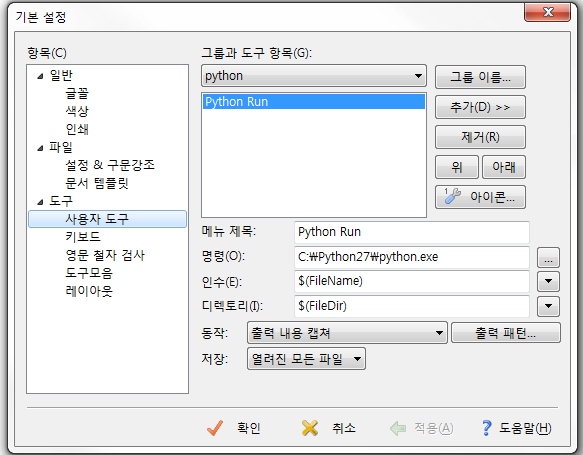출처 :
http://www.imcore.net/encrypt-decrypt-aes256-c-objective-ios-iphone-ipad-php-java-android-perl-javascript-python/
android AES256Util class
public class AES256Util {
public static byte[] ivBytes = { 0x00, 0x00, 0x00, 0x00, 0x00, 0x00, 0x00, 0x00, 0x00, 0x00, 0x00, 0x00, 0x00, 0x00, 0x00, 0x00 };
public static String AES_Encode(String str, String key) throws java.io.UnsupportedEncodingException, NoSuchAlgorithmException, NoSuchPaddingException, InvalidKeyException, InvalidAlgorithmParameterException, IllegalBlockSizeException, BadPaddingException {
byte[] textBytes = str.getBytes("UTF-8");
AlgorithmParameterSpec ivSpec = new IvParameterSpec(ivBytes);
SecretKeySpec newKey = new SecretKeySpec(key.getBytes("UTF-8"), "AES");
Cipher cipher = null;
cipher = Cipher.getInstance("AES/CBC/PKCS5Padding");
cipher.init(Cipher.ENCRYPT_MODE, newKey, ivSpec);
return Base64.encodeToString(cipher.doFinal(textBytes), 0);
}
public static String AES_Decode(String str, String key) throws java.io.UnsupportedEncodingException, NoSuchAlgorithmException, NoSuchPaddingException, InvalidKeyException, InvalidAlgorithmParameterException, IllegalBlockSizeException, BadPaddingException {
byte[] textBytes =Base64.decode(str,0);
//byte[] textBytes = str.getBytes("UTF-8");
AlgorithmParameterSpec ivSpec = new IvParameterSpec(ivBytes);
SecretKeySpec newKey = new SecretKeySpec(key.getBytes("UTF-8"), "AES");
Cipher cipher = Cipher.getInstance("AES/CBC/PKCS5Padding");
cipher.init(Cipher.DECRYPT_MODE, newKey, ivSpec);
return new String(cipher.doFinal(textBytes), "UTF-8");
}
}
php function
$AES256KEY = "12345678123456781234567812345678";
function AES_Encode($plain_text) {
global $AES256KEY;
return base64_encode(openssl_encrypt($plain_text, "AES-256-CBC", $AES256KEY, true, str_repeat(chr(0), 16)));
}
function AES_Decode($base64_text) {
global $AES256KEY;
return openssl_decrypt(base64_decode($base64_text), "AES-256-CBC", $AES256KEY, true, str_repeat(chr(0), 16));
}
webview 로 데이터 전달
try {
encoeText = Uri.encode(AES256Util.AES_Encode(palinText, aes256key));
} catch (Exception e) {}
String postdata = "enText="+encodeText;
webView.postUrl(URL, postdata.getBytes());
webview 로 전달된 데이터가 복호화가 안된다면 전달하는 값에 +가 포함되어 그럴수도 있더라... 그래서 Uri.encode() 로 전달했다.